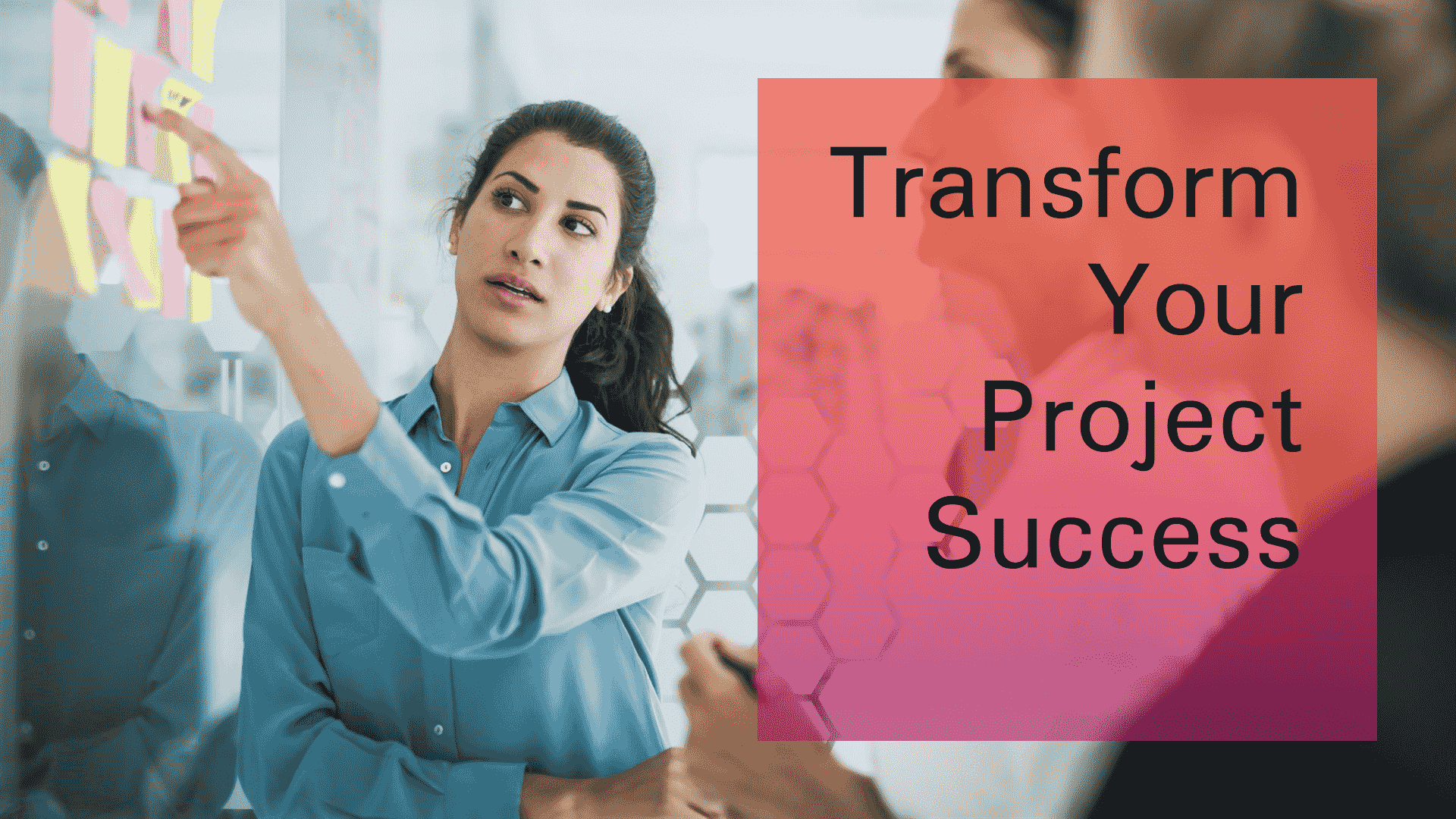In this Zoho Projects Review 2025, we shall explore how this project management tool now empowers teams to achieve success in new ways.
Zoho Projects is a well-known and trusted platform for all sorts of business organizations.
With the new update, it will be more productive and easier to use. Everything one needs, from task management to teamwork collaboration, is in its complete features suite, aimed at workflow streamlining and an increase in productivity.
Join us as we explore why Zoho Projects is the great choice for your project management needs in 2025.
Disclosure: Some links in this post are affiliate links. If you click and make a purchase, I may earn a small commission at no extra cost to you. I only recommend products and services I trust. Your support helps me keep this blog running and provide valuable content for free. Thank you!
Table of Contents
What is Zoho Projects?
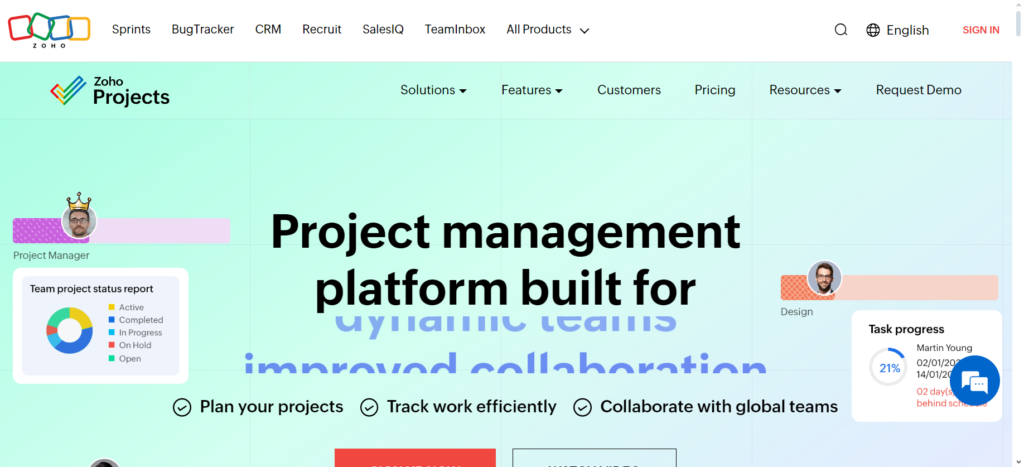
Zoho Projects is a project management software developed by Zoho Corporation.
Designed to help teams plan, track, and collaborate on projects.
You can use Zoho Projects to easily manage tasks, time tracking, and Gantt charts—visualization of a project timeline—or to just communicate with your team.
Zoho Projects Features
Work breakdown structure
Use the Work Breakdown Structure in Zoho Projects to divide large projects into smaller easier-to-handle parts.
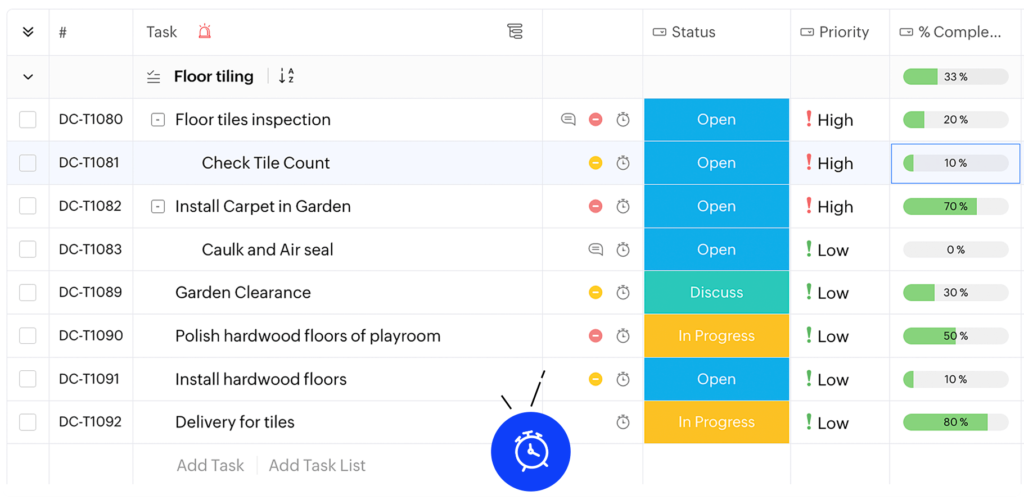
You can break down your projects into milestones, task lists, tasks, and subtasks for better organization and management.
Milestones are high-level goals representing major accomplishments, marking important points in the project.
You will be able to track the overall progress of the project. Task lists group related tasks together for easier management of different parts of the project.
Tasks are the specific things that need to be done if the objectives are to be met. Subtasks are really small, bite-sized steps into which tasks can be broken down further.
This clarity makes it not only easy to figure out what has to be done but also eases teamwork, tracking, and resource management.
It keeps teams organized, manages work efficiently, and ensures the successful completion of their projects using WBS within Zoho Projects.
Issue Management in Zoho Projects
Zoho Projects has powerful tools in place for managing problems that come up during your projects: create a list of issues and assign them to your team members, and track how they are being resolved.
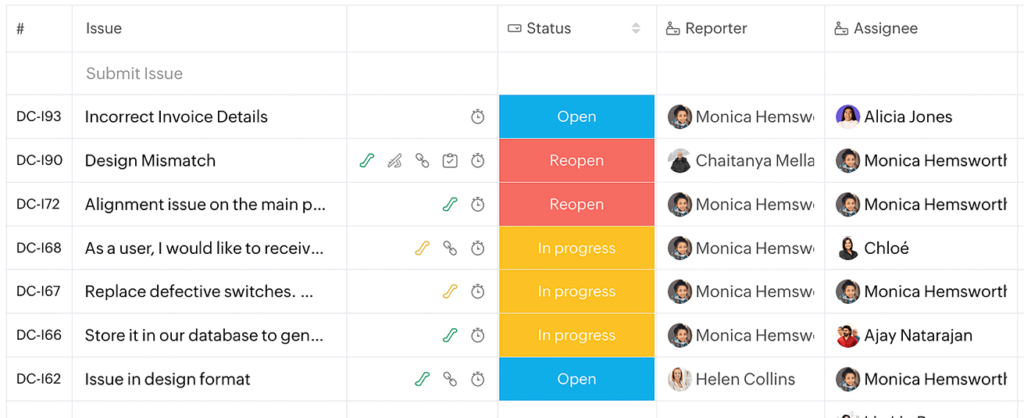
Assign tasks immediately and keep a close eye on them, so that they get fixed fast and efficiently. This will keep the project on track and at high quality.
Find and solve problems in your project more easily with issue management features in Zoho Projects for better results.
Universal Add-in Zoho Projects
When time is of the essence and you need to quickly add a new work item, Zoho Projects’ Universal Add tab comes in handy.
Add many things in a flash: users, tasks, issues, events, or documents—all in one place.
The Universal Add tab is a quick and easy way to add project elements without having to go through multiple screens whether you’re busy or working on tight deadlines.
Saving you time by simplifying adding work items, the feature ensures that even within the tightest time frames, your projects are kept in order and moving forward as smoothly as possible.
Different task views
Zoho Projects has different ways to view tasks to fit different preferences. The Classic view shows a detailed list of tasks with all the important information in one place.
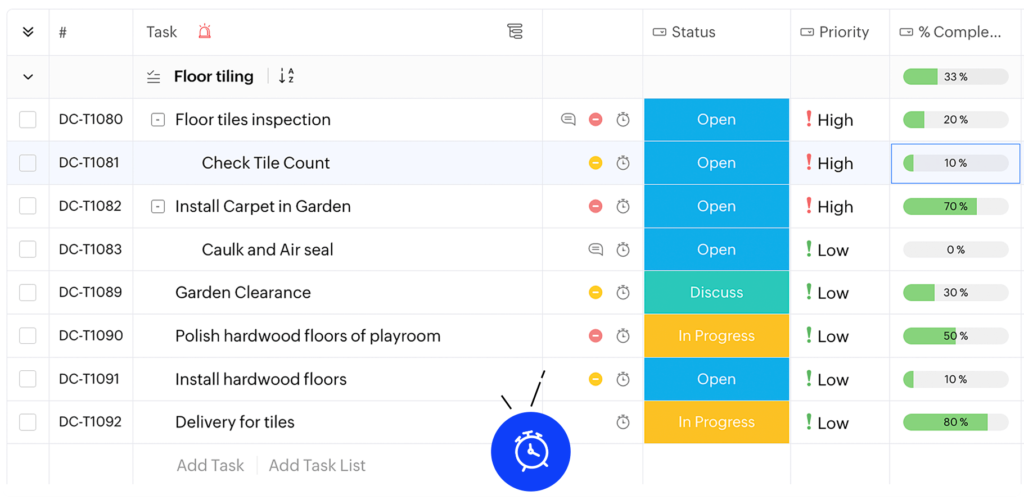
The Plain view is a simpler list of tasks for those who like a more basic view. The Kanban board view shows tasks as cards in columns based on their status.
This gives a visual idea of how tasks are progressing and flowing. Whether you like a detailed view, a simple list, or a visual representation of task status, Zoho Projects has different task views to match how you like to work.
Gantt chart
Zoho Projects’ Gantt chart truly eases the process. A Gantt chart helps you plan a project by dividing big tasks into smaller ones with their start and end dates.
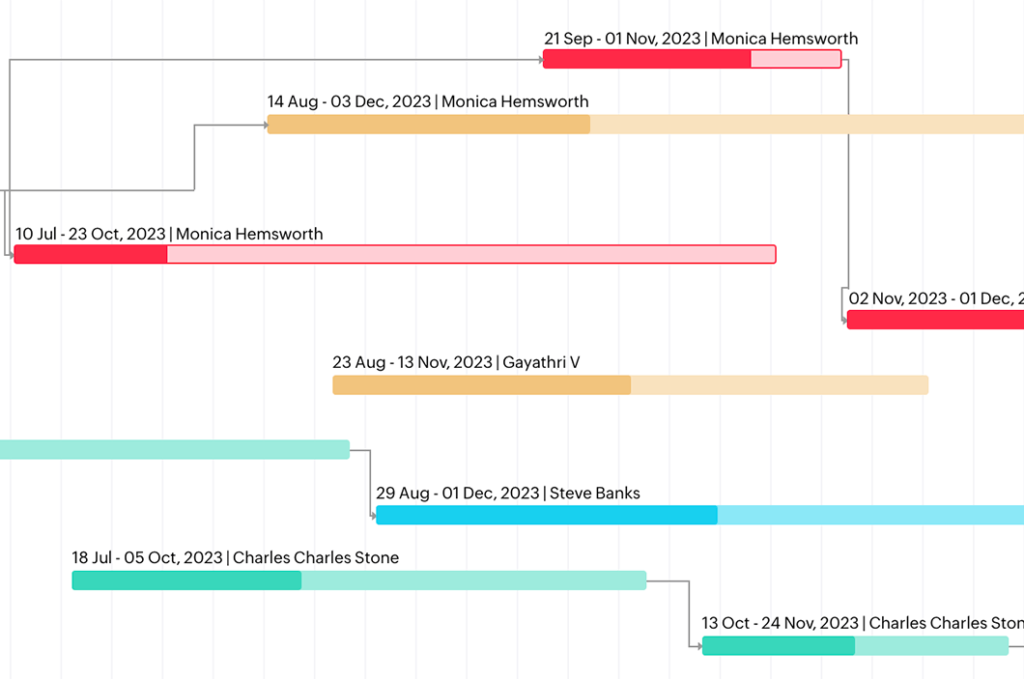
It also shows how tasks are related like which ones need to be finished before others can begin. This helps you make sure tasks are done in the correct order.
With the Gantt chart, you will be able to identify the most important tasks. These are known as critical tasks.
If these tasks are delayed, then they will affect the whole project timeline. Mark those tasks so that they can be given due attention, and resources can be planned accordingly to keep the project on track.
A Gantt chart allows you to know the project schedule in one go. Progress tracking is also easy, and any delay or other problems with the tasks can be spotted right away.
Zoho Projects comes with a few options that can be applied to further modify the Gantt chart: updating task duration, adding dependencies, and updating the task status—all within the chart itself.
This flexibility allows adjustment in the project plan as it unfolds so everyone is working toward a common goal within the project.
Dependencies
Dependencies in project management are relationships among tasks, which define their execution order.

These relationships denote how tasks are related and when one can start or finish with respect to another. The primary types of relationships are: Finish-to-Start — where one task must end before another starts Start-to-Start — where two tasks must start simultaneously Finish-to-Finish — where two tasks must finish simultaneously and Start-to-Finish — where one task must start before another finishes.
Knowing dependencies is critical in project planning and resource assignment.
Identify dependencies so you can ensure tasks are completed in the right order and that you avoid any unnecessary delays in keeping project timelines on track.
Calendar
Keep yourself organized and on track effortlessly using Zoho Projects with the calendar feature.
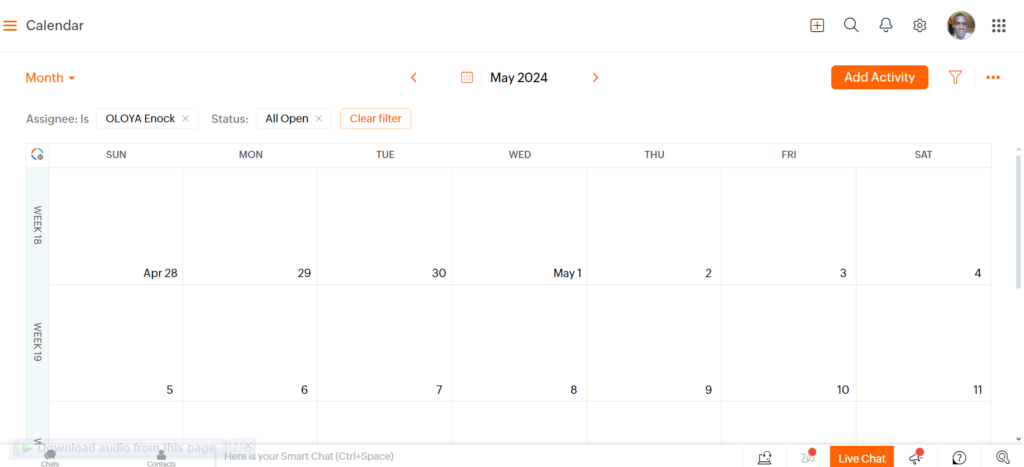
Keep yourself organized and on track effortlessly using Zoho Projects with the calendar feature.
You can put your deadlines for tasks and meetings to plan out your daily schedule.
It helps you to always be organized and never miss any important deadlines.
Further, you will find when your team members are free for meetings and task assignments.
The calendar will remind you of your events so that you will never forget. It can also connect with other calendars like Google Calendar or Outlook to keep all your events organized in one place.
Recurrence
The repeat function in Zoho Projects helps you schedule tasks or events to happen again at set times.
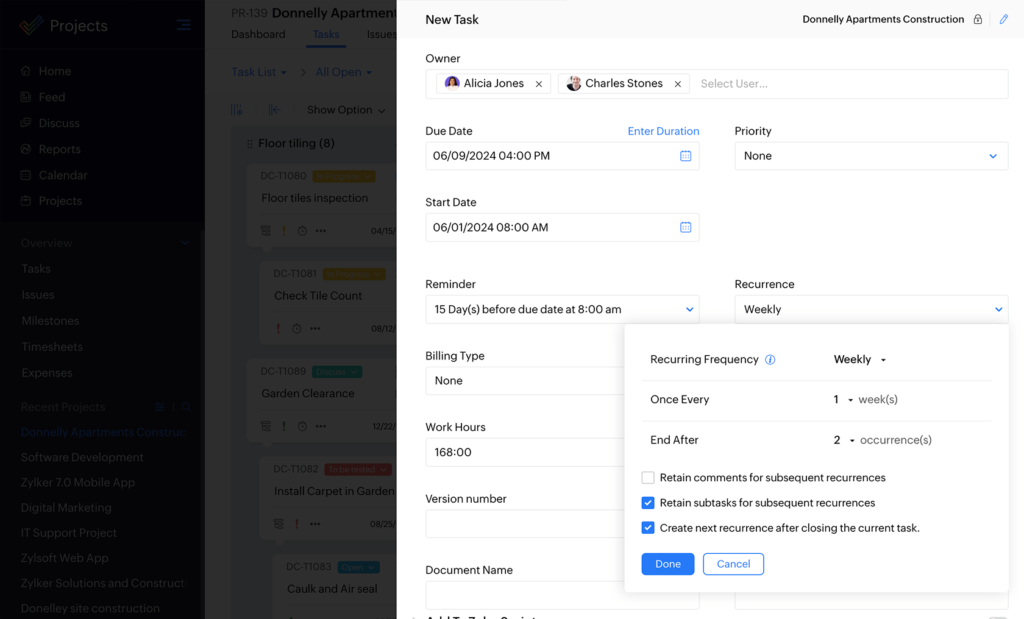
This means you won’t forget any important activities. You can choose to have tasks or events repeated every day, week, month, or year depending on what you need.
For example, if you have a team meeting every Monday you can set it to repeat every week without having to add it to the calendar each time.
This feature saves time in planning and makes it easy to include recurring activities in your schedule.
It’s a useful way to keep everything organized and stay on top of tasks that happen regularly without having to remember to add them each time.
Reminders
In Zoho Projects reminders help task owners get email notifications before the task is due. This helps make sure that important deadlines are not forgotten.

You can use this feature to set up reminders for tasks. This way team members will be reminded in advance to finish their tasks on time.
Reminders act as helpful cues making sure everyone knows what they need to do. They help keep everyone on track and responsible for their tasks.
Sending notifications on time reminders helps keep the project moving forward smoothly. This makes sure tasks get done efficiently.
This feature is important for managing tasks effectively and helps teams reach their project goals by staying focused.
Work hours
Work Hours in Zoho Projects allows you to specify the exact hours your team is available for work.
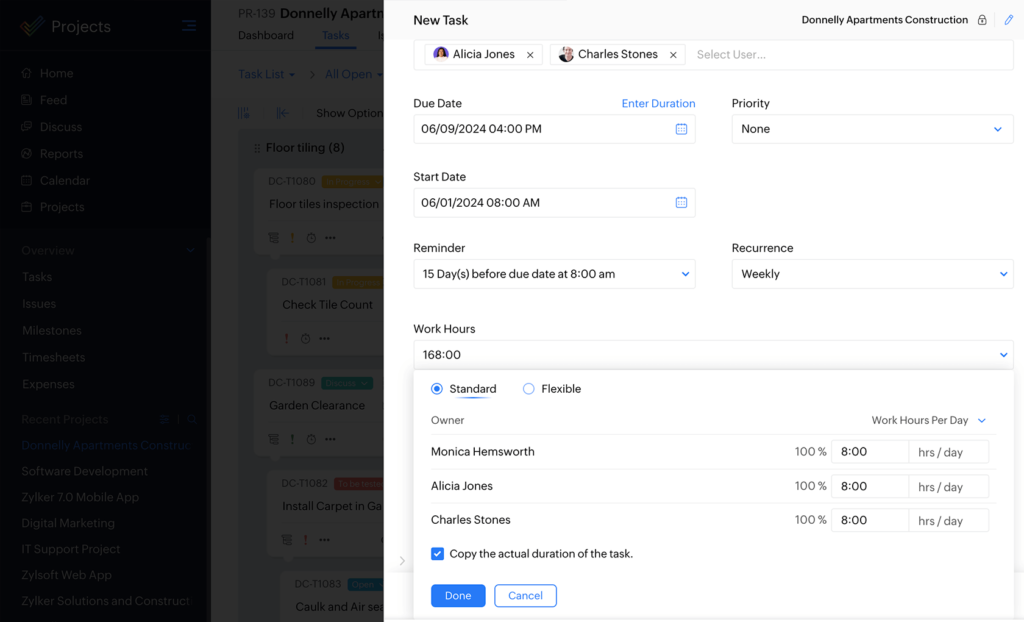
You can set a standard schedule for your team by defining work hours so that tasks and deadlines can be managed within these time frames.
This feature avoids misunderstanding about availability and ensures that everybody knows the expected work hours.
Work hours can be customized for different members of the team or even departments with respect to varying schedules and time zones.
Defining work hours in Zoho Projects lets you optimize productivity, communicate effectively, and balance workloads within your team—efficiently.
Task List
The Task List in Zoho Projects helps you break your project into smaller parts so you can plan, keep track of, and finish tasks efficiently.
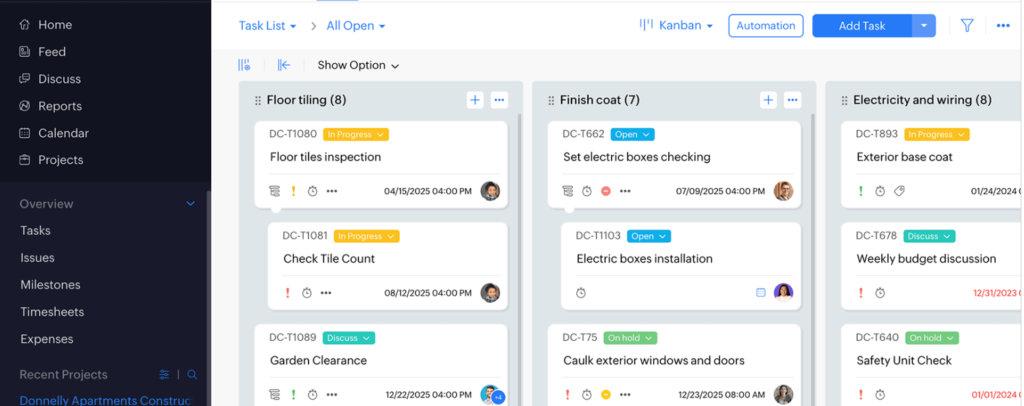
It gives you a clear view of all the tasks in your project making it easier to divide your project into smaller more manageable sections.
Each task list represents a phase or category of tasks in the project. You can create tasks within the task lists assign them to team members set deadlines and monitor progress.
By organizing tasks into task lists, you can prioritize work keep workflow steady, and make sure nothing gets forgotten.
This feature is essential for effective project management because it helps teams stay focused organized and on track to achieve project goals.
Sprints
Let’s assume that you are managing a software project in Zoho Projects using both the traditional and agile approaches to keep everything organized.
Your team members are working on different modules of the project, be it coding or testing.
Now imagine you have an upcoming sprint, which is basically the amount of time where you decide to complete certain features of the product.
Zoho Sprints is one such unique tool to help with sprint management. You can plan tasks, assign them to your team members, and track progress on sprint boards.
When you integrate Zoho Sprints with Zoho Projects, all the tasks and details from your sprint planning get synced automatically.
This way, you will see your sprint tasks next to your other project tasks in Zoho Projects.
For example, if you plan a sprint to create a new feature, you can create tasks in Zoho Sprints, like “Design UI “, “Code Backend “, and “Test Functionality”.
These will be reflected in Zoho Projects, where your team will see work on and track their progress without having to switch between tools.
You can even log hours assigned to team members directly from Zoho Projects and create sprint reports—making it pretty easy to manage all aspects of your project in one place.
Portfolio dashboard
The Zoho Projects portfolio dashboard shows you all your project tasks and issues in one spot.
You can see how each project is doing who is leading it which clients are involved and if it is staying on budget.
This dashboard makes it easy to see how everything is going and helps you figure out where to concentrate your efforts.
You can also get detailed reports with more information to help you make informed choices.
Roll-up
The roll-up feature in Zoho Projects allows you to track your project’s overall progress by automatically adding up data from tasks and subtasks.
For example, it adds up the total planned hours for all tasks, so if “Foundation Work” is planned for 50 hours, “Building Structure” for 80 hours, and “Interior Design” for 60 hours, the roll-up shows 190 total planned hours.
It also calculates the actual hours worked by your team on tasks and subtasks and displays the total.
It also shows the percentage completed for each task and calculates the overall project completion percentage.
This makes tracking progress, comparing planned versus actual work, and keeping on track very easy.
Zoho Projects Customizations Features
Layouts
Zoho Projects layouts give you the freedom to personalize how your project, task, and issue details are structured and represented in the interface to suit your specific project requirements.
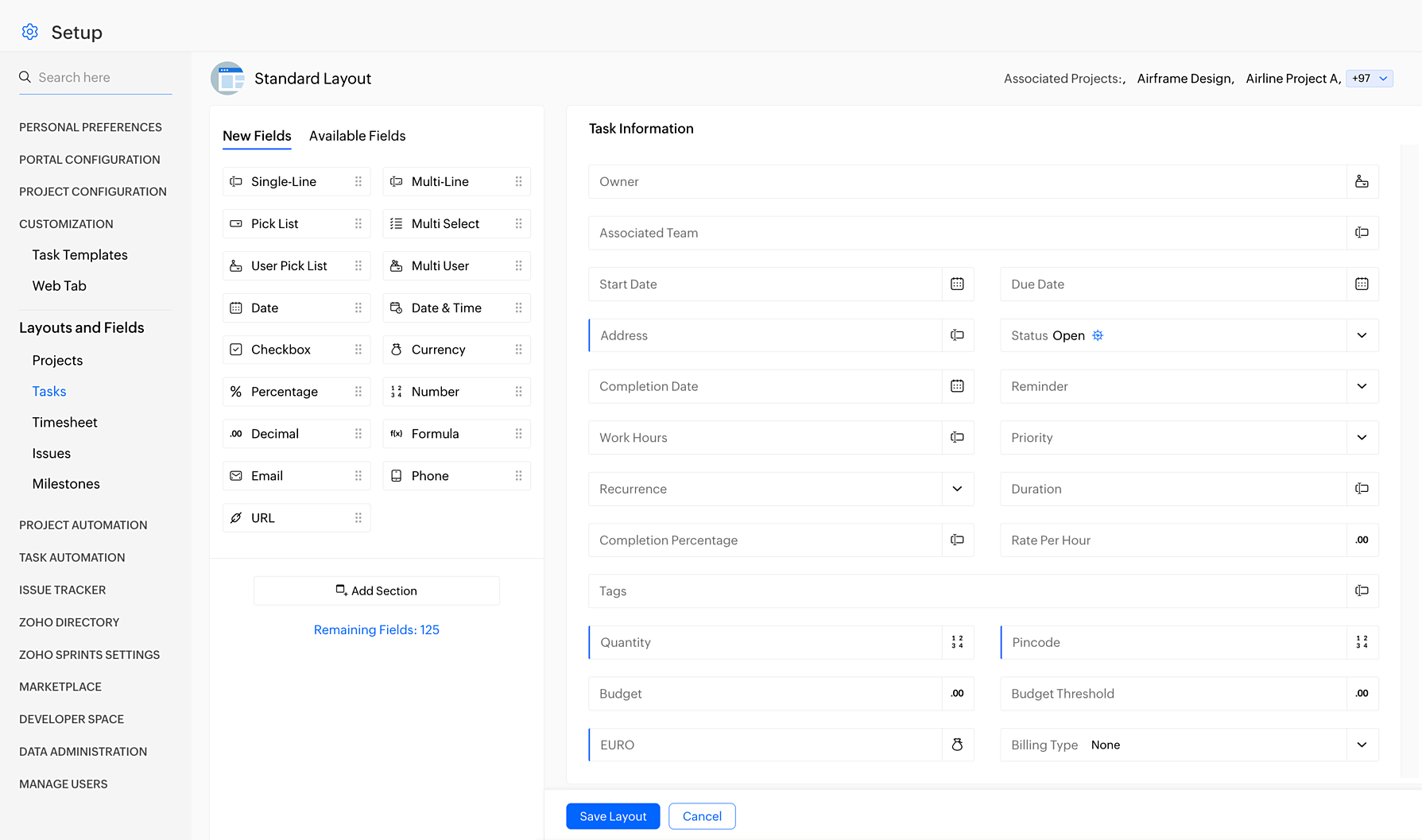
With custom layouts, you can view your project data in a way that works best for your workflow and preference.
You could, for example, decide which fields to show, reorder them, and define their formatting.
Once you have a layout that works for you, you can save it for later use and apply it to new projects or work items to save time and ensure that your projects are consistent.
Whether you need to zero in on certain details or simplify your view to quickly get to what you need, layouts give you the ability to design your workspace to fit your needs perfectly.
Custom fields
Custom fields in Zoho Projects allow you to personalize your project, task, and issue layouts by adding fields that will help you track specific information relevant to your workflow.
Custom fields can be created in the following types: text lines, dropdown picklists, checkboxes, user selectors, dates, numbers, emails, phone numbers, or URLs.
For instance, you can add custom fields named “Priority,” “Version,” or “Assigned Developer” to a task layout when working on a software project. You can also include any other relevant information.
Custom fields ensure that your projects’ data is both complete and specific to what you want.
You can easily switch layouts as your project progresses to ensure that you collect pertinent information at the most opportune time.
Custom views
Custom views in Zoho Projects enables one to organize and prioritize work better by creating views tailored to your specific needs.
Using custom views, you can easily get information like overdue tasks or high-priority tasks with just a click.
You can also create a custom view for tasks that are overdue and help you focus on the items that need urgent attention.
Or, you could create a view to display tasks sorted by priority so you can plan your work effectively with task importance.
All these customizations of the views are going to make your workflow streamlined, increasing productivity and being on top of your tasks effectively.
Custom status
Using custom statuses in Zoho Projects, you can define the unique stages of a project, task, or issue that best suits your team’s workflow, the nature of the work, or even industry-specific requirements.
Designing personalized statuses helps everyone understand what needs to be done next for any task.
For instance, you can make statuses like “Being Checked” “Waiting for Client Response” or “Paused” to show different stages of finishing a job.
These special statuses make it clear and open so that team members can see the progress of tasks easily and work together well.
You can use custom statuses to tailor Zoho Projects for your team’s specific needs and workflows, increasing effective communication and efficiency in managing projects.
Custom functions
Zoho Projects custom functions let you write your code to automate your processes so you can work smoothly.
Custom functions can be used in the automation of notifications, calling webhooks, or even business rules that enforce the doing of any other function desired.
For example, a custom function can be created whereby, for every task assigned to team members or whenever there is an upcoming deadline, notifications will automatically be sent out.
You can also set up custom functions that trigger a webhook to integrate with all other external systems, therefore making it possible for Zoho Projects and the like to share data seamlessly.
With customizable functions, you can even tailor Zoho Projects into your project management process and ultimately boost productivity.
Templates
Templates in Zoho Projects allow you to save much time in creating re-usable formats for your projects, task lists, or even single tasks.
They are useful for projects that have similar tasks or structures. If you have repeated projects with the same array of tasks—say, planning, design, and implementation—then you can create a template containing these tasks.
Then, when you create a new project, you can use this template to add all the tasks you need in a very fast time without starting from scratch.
Templates help you keep your projects organized and consistent, saving you time and effort.
Custom domain
Custom domain in Zoho Projects lets you attach your company’s domain name to your Zoho Projects portal.
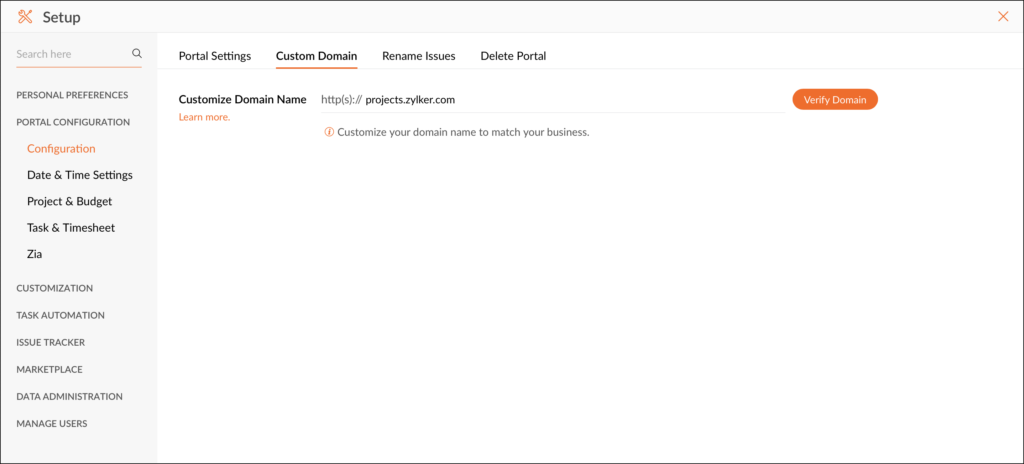
In this way, you can access your Projects portal with your own domain name instead of the default Zoho URL.
If you want to give an instance where the company’s domain name is “example.com,” the latter can be mapped to the Zoho Projects portal to be able to directly reach from “projects.example.com” or “example.com/projects.”
Now, since the address will be created in your company’s main domain, the staff would find your Projects portal much easier to remember and get into the system more efficiently.
Tags
Tags in Zoho Projects—categorize and locate work items, forum posts, or statuses across hundreds of projects easily.
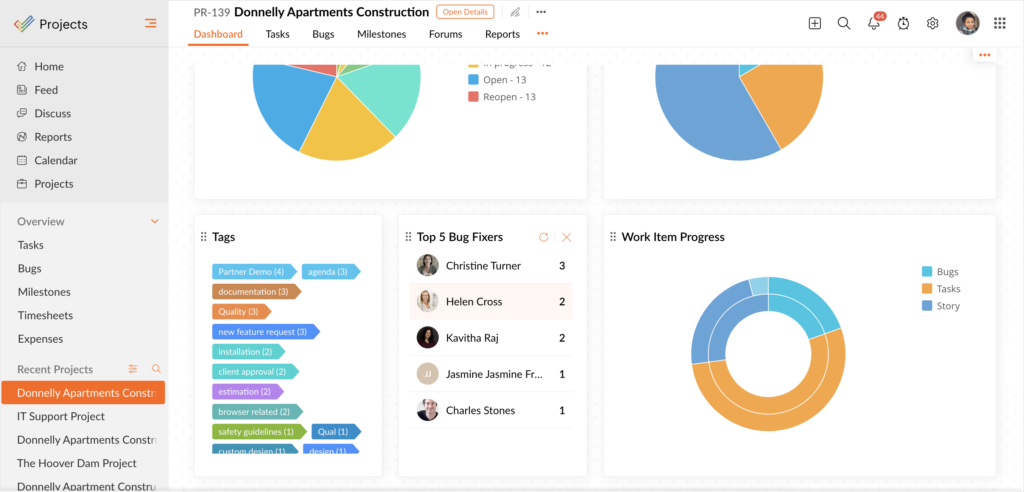
You can simplify the way to categorize and filter these items by adding tags representing certain keywords or topics to them.
You can add things like “urgent,” “marketing,” or “design” tags to tasks or even forum posts to quickly identify and prioritize them.
This will make it easier to find relevant information and follow the progress on any topic or area of interest, hence enhancing your efficiency and collaboration in your projects.
Web Tab
The Web Tab in Zoho Projects makes it easy to access third-party web content right inside your Projects workspace.
For example, you can integrate a URL from a third-party application—say, a project management tool or collaboration platform—into Zoho Projects to bring the content of that app directly into Projects.
Or you can also create a custom Web Tab inside Zoho Projects to host specific web pages or even web apps relevant to your project.
The integration allows you to centralize all the information and tools related to your project in a single place, thus avoiding unnecessary complexity and improving productivity in general.
Zoho Projects Team Collaboration Features
Feeds
Feeds in Zoho Projects is the dynamic hub of communication and collaboration across all your projects.

It’s something like a central newsfeed where you can get quick updates on what’s going on across your whole project portfolio.
You can post a comment, share an update, mention any team member, and even attach files while communicating or collaborating with your team in real time inside a feed.
For instance, suppose you are working on a software development project in a team of several members.
The feed can be used to provide status updates on the development progress of the project, important announcements, or reaching milestones. You can even discuss specific tasks or issues.
Other team members can respond to these posts with questions, comments, or feedback, which encourages open communication and collaboration.
Moreover, feeds enable you to mention specific members of your team so that their attention is drawn to some important updates or discussions.
This ensures the stakeholders relevant to a given context are notified and can actively be involved in the discussion or decision-making.
You can attach files like documents, pictures, or screenshots directly to the posts in a feed to provide more context or details related to the discussion.
That will make communication more efficient, ensuring all relevant information is readily accessible in the feed.
Mentions
Use mentions in Zoho Projects to get the attention of certain users’ roles or teams by tagging them in status updates comments chats or forum posts.
This helps make sure that everyone who needs to be involved is informed and included in the conversation or task.
For example, if you need a specific team member’s input on a task you can mention them in a comment to make sure they see it.
Likewise, if you want to include an entire team in a discussion you can mention the team’s name to notify all its members.
Mentions make communication and collaboration easier by making sure important people or groups are actively part of the right discussions or tasks which helps improve teamwork and productivity in Zoho Projects.
Chat
In this way, Zoho Projects helps you to collaborate better by giving you personal or group chat rooms.
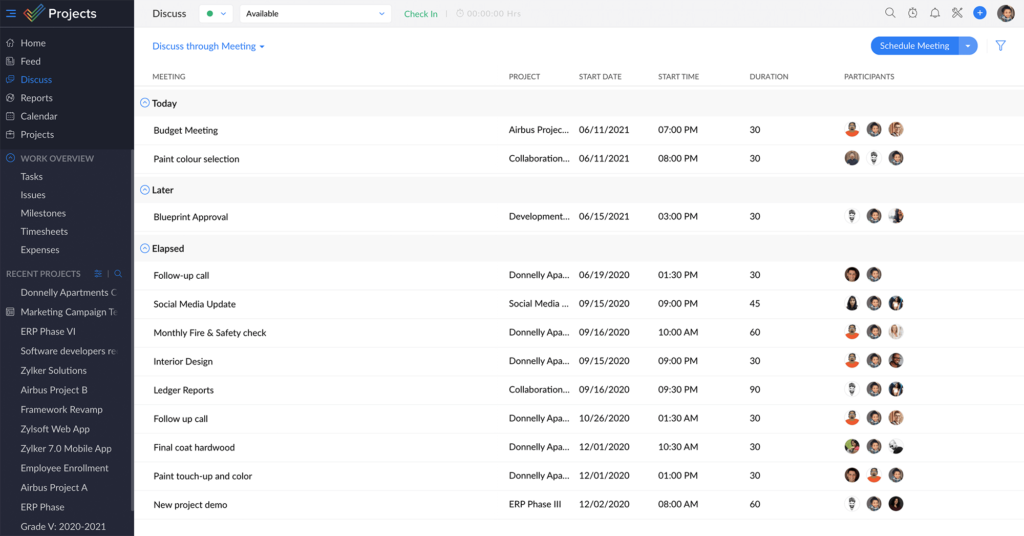
Using this feature, you would be able to converse easily, seek quick feedback, or initiate a discussion without having to leave the application and moving to some other tool.
For instance, if you need to ask a quick question or discuss some project update with your team members, you will just open a chat room and start typing.
This makes communication faster and much more efficient, keeping everyone on the same page and helping you work together more effectively.
The personal chat rooms allow one-to-one conversations with a particular team member.
This would be great for discussing private matters or quick answers without involving the whole team.
On the other hand, group chat rooms are perfect for team discussions, brainstorming sessions, or coordinating on specific tasks.
Chat rooms allow for the sharing of files, links, and any other relevant information in real time.
Instead of waiting for a response via email or setting up a meeting, you can get immediate feedback and thus make decisions much quicker.
Forums
Zoho Projects Forums: Share Ideas, Post Topics, and Save Useful Information
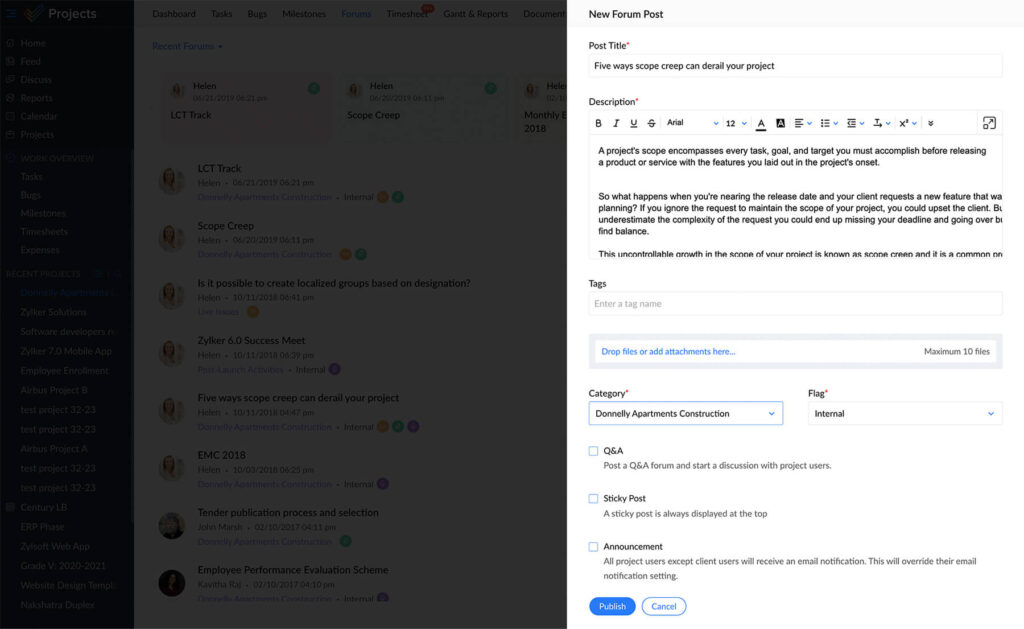
These dynamic forums make it easy to share knowledge and discuss diverse subjects related to your project with your team.
For example, you can use the forum to throw out a new project idea you have in mind or some issue you need feedback on.
Other members of the team can chime in with their own ideas, suggestions, and feedback. This combined input is very useful in brainstorming and decision-making.
Forums are good for storing important information. You can post updates, guidelines, and best practices that others can refer to later.
In this way, all vital information is readily available and stored in one place, hence eliminating repeated explanations and keeping everybody on the same page.
Documents
Zoho Projects also has a Documents feature that helps you create, store, organize, and share files with your team easily.
This way, you will have all the important documents in one place and easily accessible.
For example, you might upload the following: project plans, progress reports, or design files.
You can also arrange them in folders and by categories for easy retrieval of the files.
Team members can access these files whenever needed and everyone has the information required to work effectively.
Version control system in Zoho Projects also tracks the changes made in documents.
This means that every time a document is updated, a new version gets saved. Team members can see who, when, and even go back to previous versions.
This ensures that everyone is working with the most recent version of a document, avoiding confusion and inconsistencies.
Email alias
The Email Alias feature in Zoho Projects allows you to take care of your projects directly from your inbox.
The feature lets you perform several project-related activities without having to log into the Zoho Projects account.
For instance, you can add notes or attach documents to tasks just by sending an email.
You can post comments on tasks or discussions, attach files to forum posts, and even file issues—all through your email.
Suppose you get an important document through email, and it is attached to a task in Zoho Projects.
You don’t need to log in and then upload the file; all you have to do is forward the email to your project’s email alias, and the document will automatically get attached to the appropriate task.
Similarly, you could leave a note or add a comment to a task by just sending an email to that task’s email alias, and your comment gets posted.
The feature really makes things easier since you don’t have to open Zoho Projects but instead use your email to manage your tasks, documents, and discussions from within your inbox.
Blueprint
Blueprint in Zoho Projects: To help you design and automate your workflows such that your task processes are smooth and efficient.
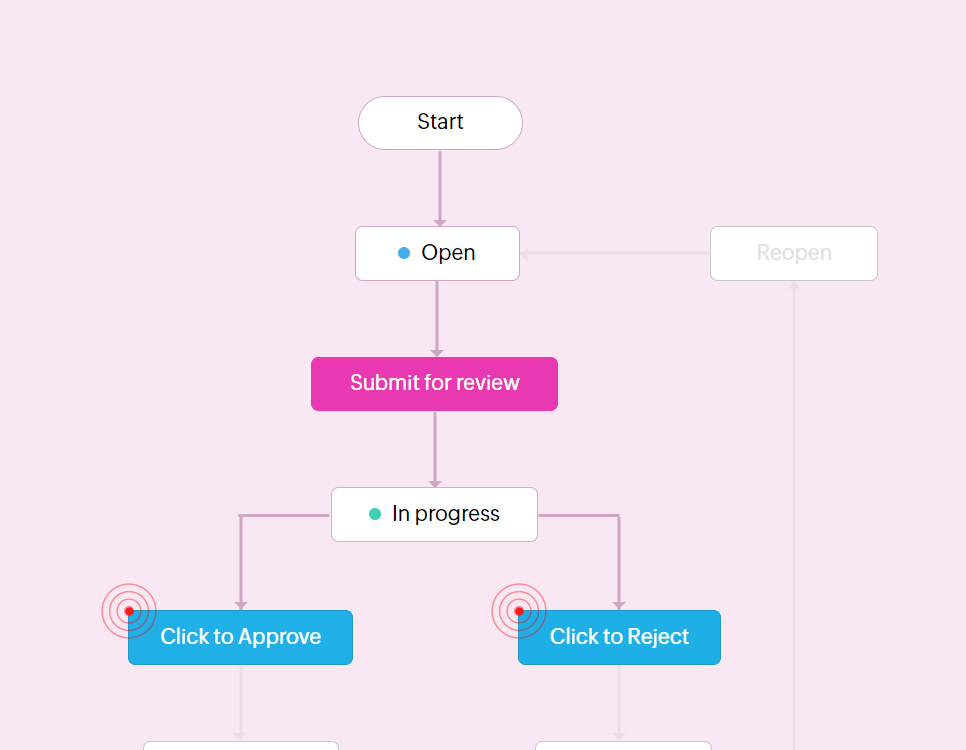
With Blueprint, you can lay down a plan for a task in a specific order to follow. You can also decide who’s in charge of every step and what needs to be done at each stage.
For example, you could have a task move through “To Do “, “In Progress “, “In Review “, and “Completed “.
With Blueprint, you have complete control over which team members can change a task’s status in each step.
When work is assigned to a member from “To Do” and marked as “In Progress,” that person gets notified and works on the tasks.
When the worker is done, they move the status to “In Review,” and it automatically becomes assigned to another person in the team for the review of the task.
Blueprint can auto-fill task fields based on status changes.
For example, if a task is moved under “Completed,” then a task completion date can be filled out automatically.
You can also set up automated notifications to alert relevant team members as tasks move through different stages, keeping everyone informed.
Use Blueprint and save yourself from manual updates and follow-ups, reducing the chances of errors, allowing tasks to flow smoothly and consistently through your workflow.
That automation saves your team some time to focus on more important work, raising overall productivity.
SLAs
Service Level Agreements (SLAs) in Zoho Projects enable you to automate and manage project commitments from start to finish.

You can set specific timelines and actions for tasks using SLAs, ensuring they are completed right on time.
They set clear, measurable targets for your team so that everyone has specific goals.
SLAs also handle escalations automatically, alerting them in case a task runs the risk of missing the deadline, thus saving your team from possible delays.
By keeping your promises—SLAs ensure project tasks are completed within agreed-upon timeframes to keep up customer trust and satisfaction.
SLAs will also ensure that your customers are regularly updated on progress made toward their requests, thereby facilitating better communication and transparency with them.
Business rules
Business rules in Zoho Projects let you create a set of predefined rules that automate some actions within your projects.

For example, you could have a rule that changes the severity of an issue or assigns it to some member of the team when some conditions are met.
You define these conditions and specify when the rules should be applied.
One way to improve efficiency is by creating rules that automatically assign important tasks to experienced team members as soon as they come up.
Another rule could be to mark a task as “Urgent” if it’s not completed close to its deadline.
By using these rules you can make sure that important tasks are handled quickly and properly without needing constant supervision. This will help your team stay organized and work more efficiently.
Webhooks
You can create your HTTP URLs using Webhooks in Zoho Projects and map them to any of the business rules—hence achieving automated notifications with third-party applications.
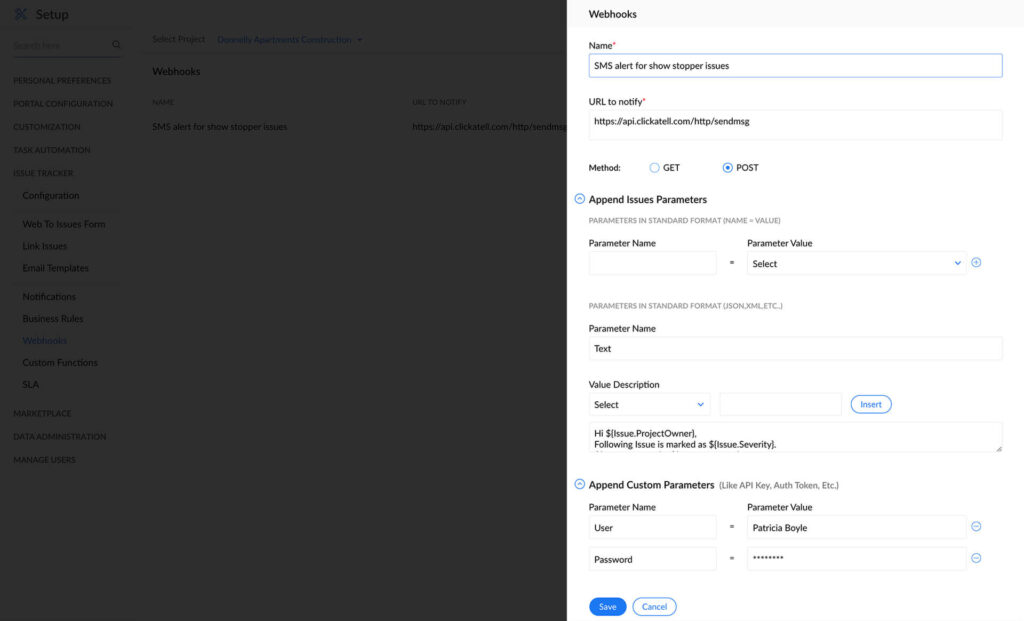
Let’s say you want to send a notification to your team on Slack every time a high-priority task is created in Zoho Projects.
First, you will need to set up a webhook with an HTTP request to Slack’s API.
When the business rule is triggered—for example, when a high-priority task is created—the webhook will send the relevant information to Slack automatically, creating a notification in the selected channel.
You can connect Zoho Projects with other tools and systems to get updates in real-time and make work easier.
Webhooks can automatically send information from Zoho Projects to other apps saving time by avoiding manual data entry.
Notifications
Zoho Projects notifications can send automatic messages to the assignee clients or specific users when the status of a task or issue changes.

This feature makes sure that everyone involved in the project knows about any updates right away.
For example if a task changes to “In Progress ” a notification can be sent to the person assigned to that task to let them know they need to take action.
Likewise, if an issue is marked as “Resolved ” notifications can be set up to inform the client or team members that the issue has been fixed.
By setting up these automatic notifications, you can make sure that communication is timely and that everyone stays informed about project changes.
This helps to keep things clear reduces misunderstandings and improves teamwork with both your team and clients.
Workflow Rules
The workflow rules in Zoho Projects enable you to create automated workflows for different tasks in your project.

It’s quite flexible; hence, you can customize it to automate actions based on any conditions.
For example, you could have a rule automatically assigning tasks to one member of your team depending on their skills, or even availability.
The possibilities even allow reminders to Project Managers when a task is overdue, and stakeholder alerts are enabled upon meeting certain goals.
Workflow Rules provide this flexibility— automating task assignment, updates, and more for a big portion of the project management workflow.
By automating repetitive tasks and standardizing processes Workflow Rules help you save time reduce mistakes and keep things consistent across your projects.
Whether you want to make task management easier enforce project rules or improve communication Workflow Rules in Zoho Projects are a powerful way to automate and improve your workflows.
Timers
Timers in Zoho Projects help you track time spent on tasks easily.
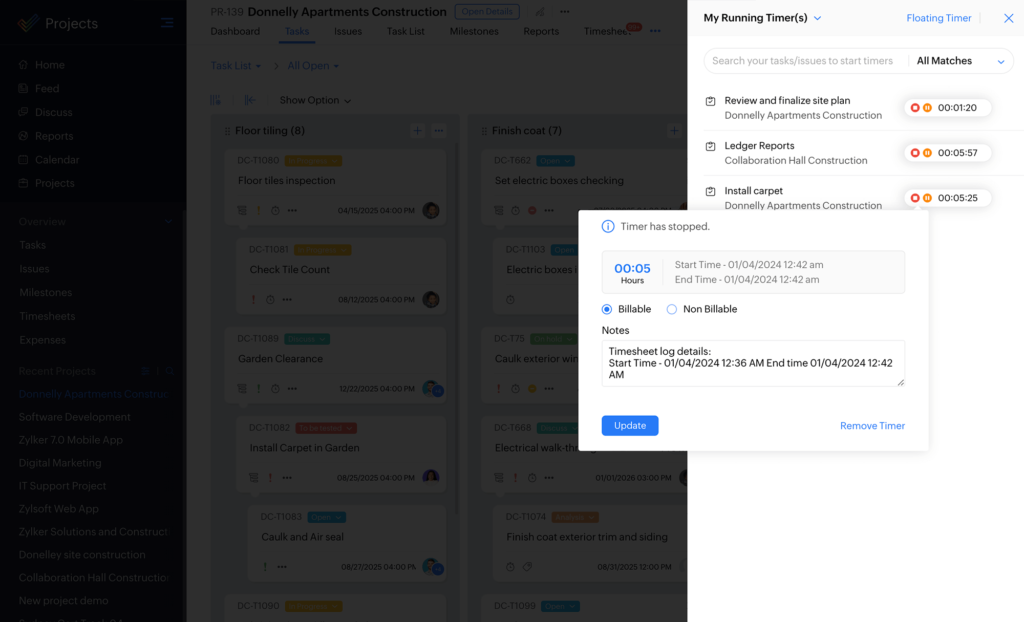
You can simply start a timer when you actually start working on a task, stop it on completion, and it automatically records the task hours as a new timesheet entry.
If you have started working on a task, you can just start the timer. The timer will show the elapsed time live as you work on your task.
You can even pause or stop working on a task to automatically save it in your timesheets in Zoho Projects as soon as the task is completed.
It maintains a record of time invested in tasks exactly without wasting one’s time in doing so.
That would ensure up-to-date sheets, filled in order, to present valuable insight into user performance compared to overall productivity in the business.
Timers can help you simplify time tracking, increase accuracy, and give you the opportunity to focus more on your activities without wasting your time manually entering your work hours.
Timesheet
A timesheet in Zoho Projects helps you to log and keep track of time spent on tasks and issues.

This can be done manually by just logging the number of hours worked, or you might want to consider using an automatic timer while working with tasks in sequence.
You can also easily put down two hours in your timesheet for the two hours that you, for example, worked with a task.
Alternatively, you could start a timer when you open the task to work on it, and it would automatically track the time spent.
Timesheets serve more than one purpose in resource management, project tracking, or even client billing.
Timesheet entries can be accepted or rejected by admins themselves, thereby assuring the correctness of an entry.
They can, in like manner, make use of timesheet data in payroll processing and client invoicing, as they are comprehensive records of work hours spent on any given tasks or projects.
Invoicing
Easily manage invoicing within Zoho Projects by integrating with Zoho Books or Zoho Invoice.

Invoicing your time logs, and recording expenses across your projects, is all now streamlined with this integration. Connect Zoho Projects with Zoho Books or Zoho Invoice.
This will help users create invoices easily using the time logs from the project. It means that the time your team members spend on tasks and projects can be converted directly into billable hours for clients.
You can keep track of all project expenses to make sure you include them in your invoices.
By using this feature, you can easily make cost estimates and send them to your clients.
This allows you to create professional-looking estimates based on your project information, giving clients a clear and detailed proposal for their projects.
Budgeting
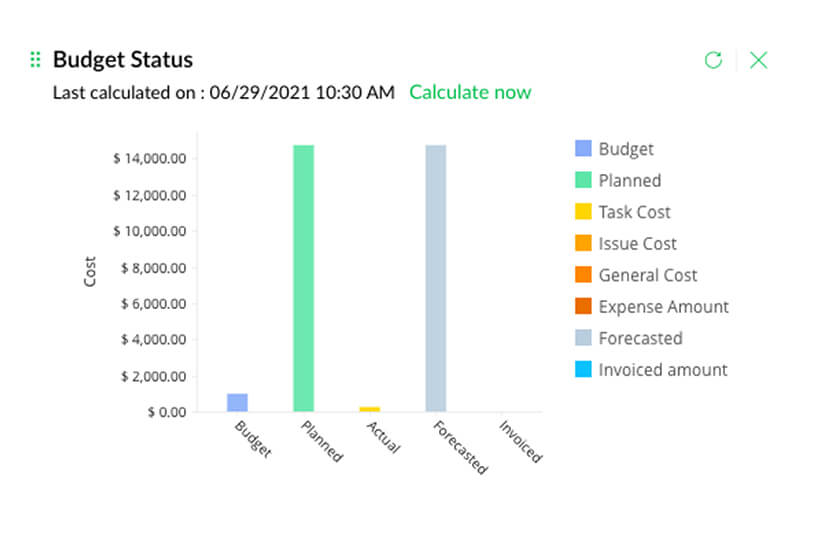
In Zoho Projects budgeting helps you plan keep an eye on and manage your project’s budget.
This helps you control costs better and avoid going over budget. Using this tool you can see the expected cost versus the actual cost in real-time.
This helps you make smart decisions and stay on track financially with your projects.
You can set up a budget for each project where you list the estimated costs for resources materials and other expenses.
Track actual expenditures against the planned budget with detailed budget status reports as the project progresses.
These reports will show you where your project is financially, and you will be able to spot any possible overruns or areas in which costs can be optimized.
You can proactively address budgetary deviations by having visibility into planned versus actual costs and take corrective action to keep your projects on track.
This proactive approach will save you from surprises and keep your projects within the set budget bounds.
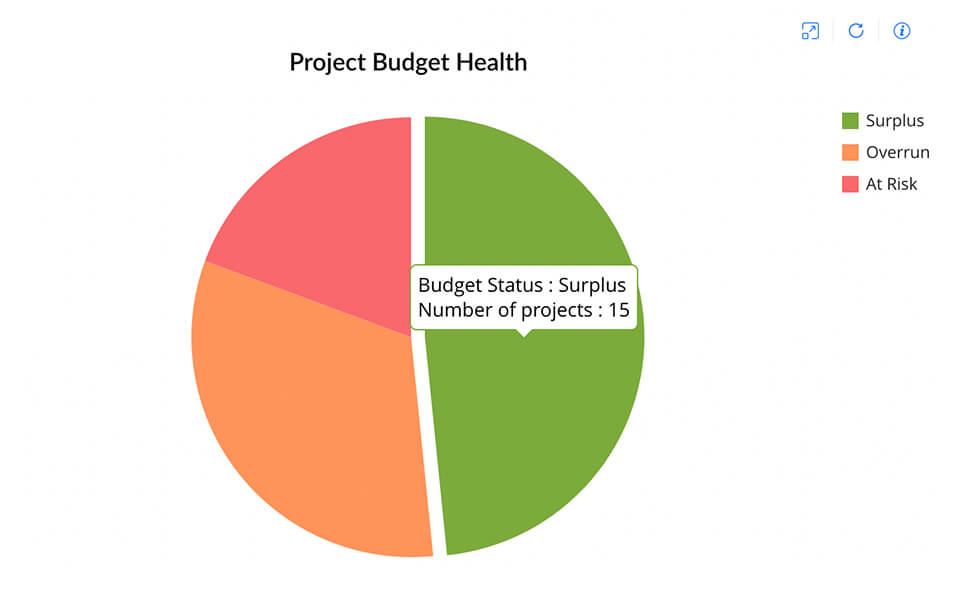
Task reports
Projects give reports that show data from many projects around the world.

For example, with simple reports, you can see the status of all tasks in a project quickly and know if they are waiting to be worked on or finished.
These reports make it easy to see how tasks are going and who is responsible for them helping you keep track of important project milestones.
More advanced reports give you detailed information letting you see task completion rates spot patterns and review task performance over time.
You can organize and arrange tasks based on different factors like importance or who is in charge giving you a better understanding of how the project is going and where resources are being used.
Global reports show all task-related data from every project making it easier to analyze all your projects together and make smart decisions for the future.
You can compare task stats keep an eye on overall project progress and find ways to make your projects better across the board.
Issue reports
Issue reports in Zoho Projects are good sources of information on the status of bugs or issues in your projects.
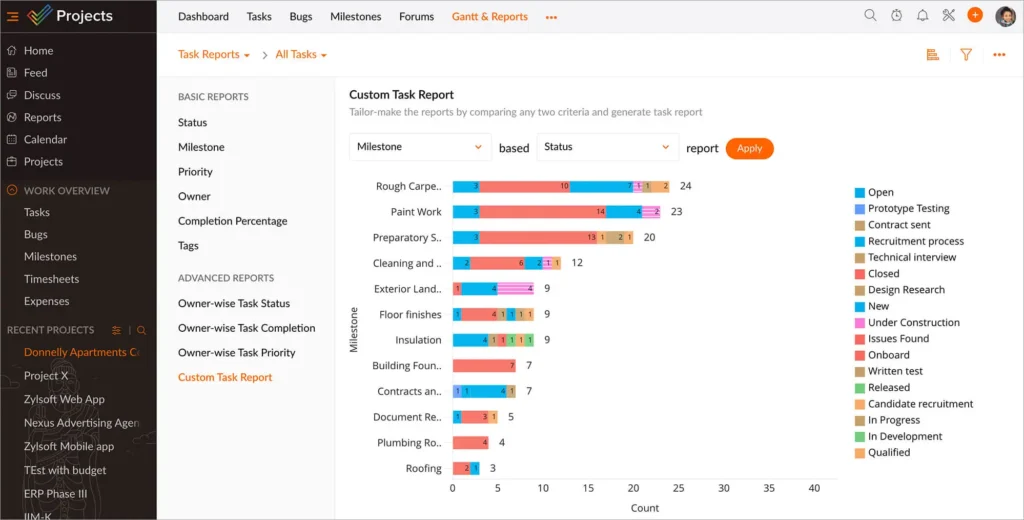
They offer both basic and advanced reporting capabilities that can help you understand them better and manage them more effectively.
Basic issue reports give you an overview of the status of bugs or issues at a glance: open, resolved, or closed issues.
These reports give you high-level summaries of issue development, enabling you to visualize their current state and detect trends or patterns.
Advanced issue reports are far more in-depth and allow you to examine the metrics of an issue more closely.
You can further drill down into the state and progress over time by filtering and sorting issues based on any number of criteria, including severity, priority, and assigned owner.
Advanced reports may include metrics such as resolution time, aging, or distribution by category, giving a much more holistic view of the dynamics of issue management.
You can track, monitor, and effectively address bugs or issues within your projects with basic and advanced issue reports.
These reports will empower you to make informed decisions, prioritize tasks, and optimize processes of issue resolution for better quality projects and delivery.
Timesheet reports
Timesheet reports in Zoho Projects provide insight into your team’s productivity by showing how work hours are being spent by team members and on which tasks most time is consumed.
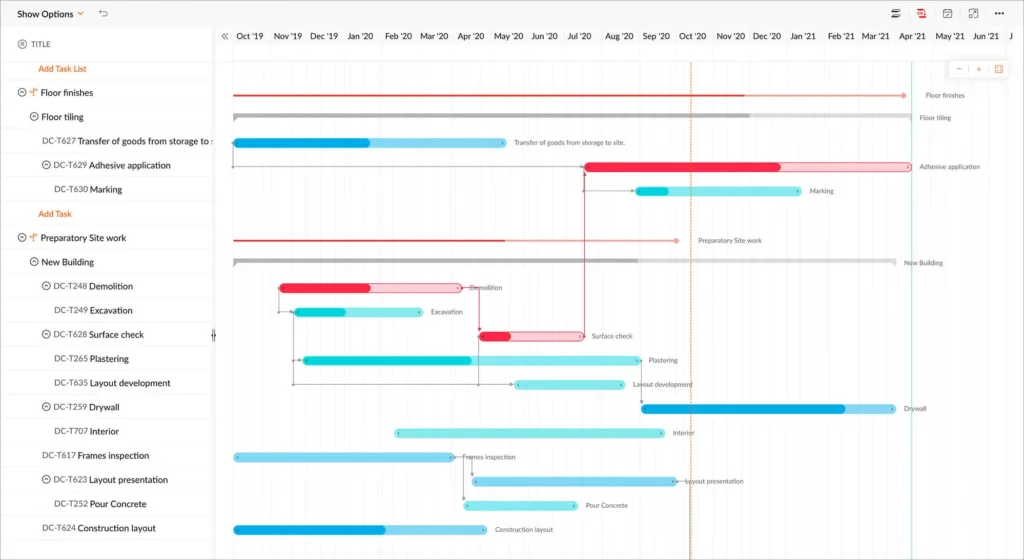
These reports will help you in identifying trends, viewing the distribution of workload, and making informed decisions based on that data to further optimize task assignment and allocation.
For instance, from timesheet reports, you can see who among your team members are usually overworked or underutilized.
This will help you redistribute tasks in a way that the workloads are balanced and team members are not overwhelmed.
Secondly, timesheet reports will enable you to identify tasks or projects that require an excess of time investment.
By knowing these time-consuming activities, you can review their efficiency and find a way to make the process easier or to put more resources into it, if needed.
Project dashboard
A project dashboard in Zoho Projects shows you how your project is progressing and its current status by providing various reports all in one place.

The reports you typically see include Project Budget Task and Issue Status Overdue Work Items and Team Status.
For instance, the Project Budget Report lets you see if your actual expenses match the planned budget for your project.
This helps you keep track of spending and address any budget concerns early on.
The Task and Issue Status Report gives you an overview of the tasks and issues in progress completed and behind schedule.
This helps you manage project timelines and make necessary adjustments. The report on overdue work items highlights tasks or issues that are past their due dates so you can prioritize them for quick resolution.
The team status report shows your team’s workload and availability helping you plan resource allocation effectively and prevent overloading team members.
By consolidating all these reports in one dashboard Zoho Projects allows you to quickly assess how your project is doing overall.
This helps you make better decisions identify potential risks and take proactive steps to keep your project on track towards achieving its goals.
Budget forecasting
Zoho Projects helps you create budget forecasts for a project—predicting the estimated total cost based on a project’s current percentage completion compared with the planned and actual cost.
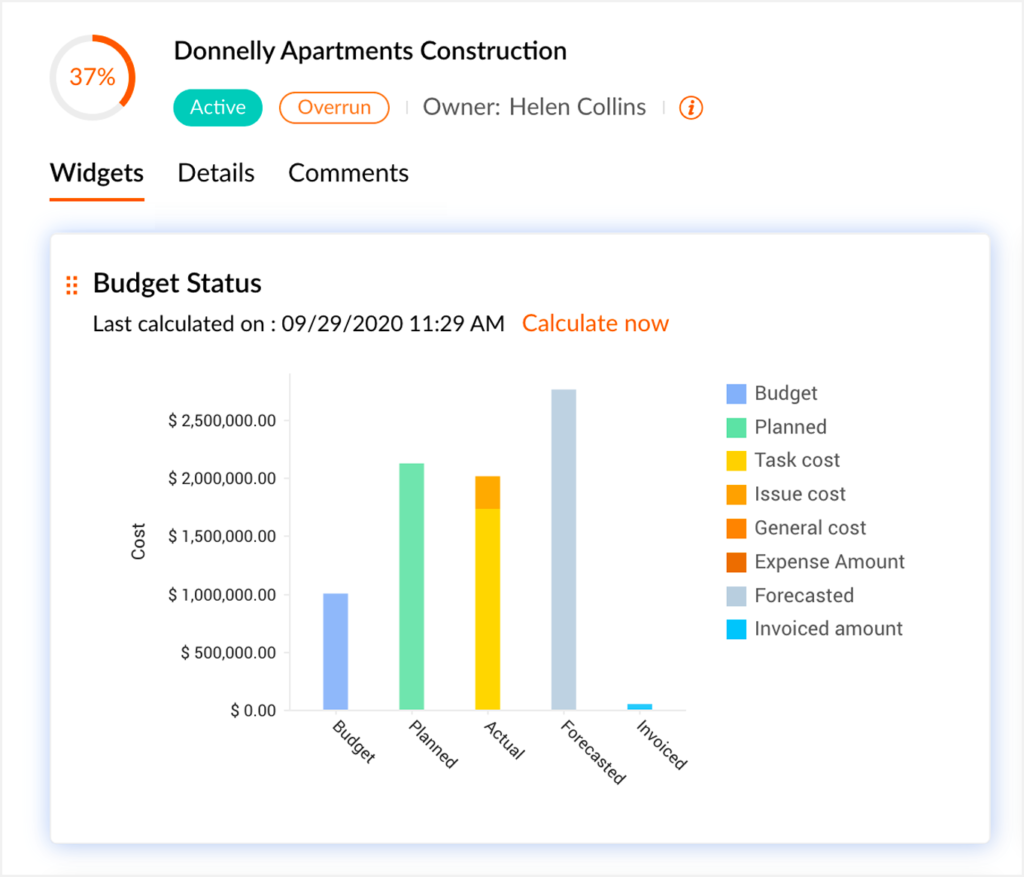
For example, you have a project with 50% complete status. You have thus spent $5,000 out of the $10,000 planned.
With budget forecasting, you can actually estimate what the total project cost would be when it’s completed.
If it were to stay on the course that it is currently, your forecasted total would be ($10,000 in planned budget / 50% completion) * 100% = $20,000.
You can compare that to the forecasted total cost with actual costs incurred so far.
Then, if the actual costs are materially higher or lower than forecasted, you make necessary adjustments in budgeting and resource allocation to keep your project on track financially.
Budget forecasting allows project managers to make decisions based on an insight into future project costs given the current progress and to manage the finance effectively in order to deliver the project successfully.
Planned vs. actual cost
Compare planned vs. actual costs in Zoho Projects to manage your project budget and avoid budget overruns.
This feature will help you calculate the planned and actual cost of your projects based on the rate per hour for each project or specific user rates.
For example, you can define base rates per hour for all tasks or even define a base rate for each person when planning a project just to get an estimate of the overall cost.
This allows calculating these cost estimates into a budget of anticipated labor costs, material costs, and other expenses.
As the project progresses, Zoho Projects will automatically calculate and track the actual time spent on each task, computing the cost equivalents based on the predefined rates.
This will show you if you’ve spent more than what was planned, and where there are any discrepancies between the two.
Making a comparison of the budget you planned against actual costs incurred will let you work out areas in which you might be overspending, contrary to expectation, and make changes to them so you do not overspend beyond your set budget.
This proactive approach will let you maintain financial control, optimize resource utilization, and ensure project profitability.
Earned Value Management
Earned Value Management: This is one of the features in Zoho Projects that helps you compare planned versus actual values of the project’s schedule, cost, and time to measure project performance and predict key project parameters.
Track the progress of your project by using EVM to monitor these three main metrics:
- Planned Value (PV): The Planned Value is the approved budget for the work that needs to be finished by a certain time. It is also called the Budgeted Cost of Work Scheduled (BCWS).
- Earned Value (EV): The Earned Value is the amount of work that has been finished. It is also called the Budgeted Cost of Work Performed (BCWP).
- Actual Cost (AC): The Actual Cost is the total cost of finishing a task by a certain time. It is also called the Actual Cost of Work Performed (ACWP).
By looking at these measurements you can see if your project is going as planned ahead of schedule or behind schedule and if it is staying within budget going over budget or under budget.
Using EVM in Zoho Projects lets you spot trends in project performance early on so you can fix any issues and keep your project on the right path.
It also helps you predict future project outcomes based on how things are going now so you can make smart choices and improve how you manage the project overall.
Zoho Integrations
Zoho Projects works with other Zoho apps and outside tools to help make project management easier.
Connect Zoho Projects with Zoho CRM to make sure that leads smoothly turn into projects. This will help the sales and project teams stay on the same page.
By linking Zoho Projects with Zoho Desk communication and issue-tracking for support and project teams will improve.
Adding Zoho Analytics will give more detailed reports and insights on how projects are performing.
And using Zoho Books will make billing and expense tracking more accurate. Zoho Projects can also be connected to tools like Google Drive, Dropbox, Slack, and GitHub to bring all project information together and work together on tasks.
These connections will help you work more efficiently and collaborate better on projects in Zoho Projects to get better results.
Zoho Project’s Chrome extension
The Zoho Projects Chrome extension is a helpful tool that lets you easily manage your projects in your Chrome browser.
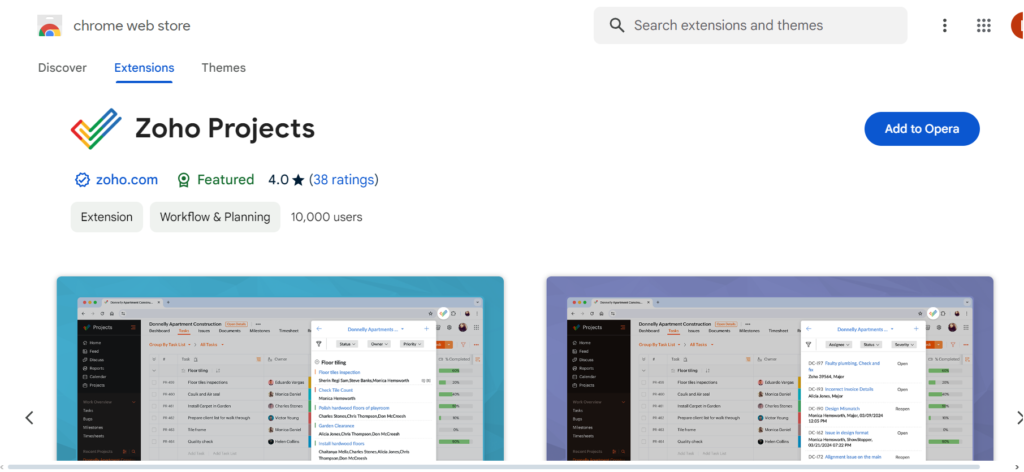
You can do things like make new tasks update statuses leave comments and add attachments without having to leave your browsing session.
You can also see project timelines keep track of progress and get notifications in real-time to help you stay productive while you surf the web.
This extension gives you fast access to recent projects and tasks so you can organize your activities more efficiently.
Additionally, it works with other Zoho apps and external tools making your workflow smoother and increasing your productivity.
Mobile App
Zoho Projects Mobile Application: Zoho Projects’ mobile app for both iOS and Android lets you have access to your projects from anywhere.
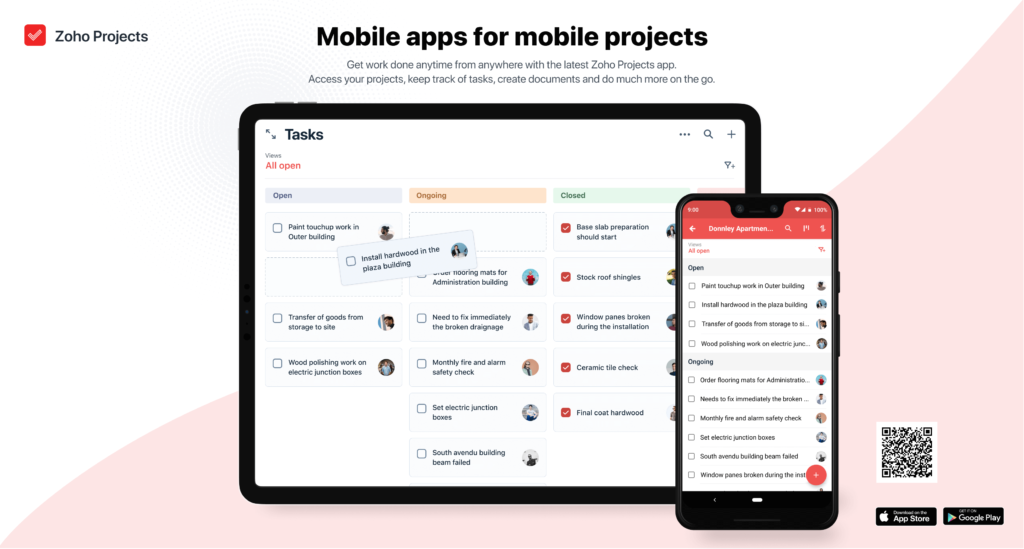
Easily manage tasks and track progress within your project. Collaborate with your team members, wherever you are.
The application has all the basic features of project management: creation of tasks, assignments, tracking time, and updating the status of the projects in an intuitive mobile interface.
Keep track of what’s going on within projects in real time and talk to your team members by comments and mentions.
Whether at the office, on the road, or working from home, the Zoho Projects mobile app allows you to easily manage your projects from anywhere and at any time to increase productivity and effectiveness while mobile.
Zoho Projects Zia AI
Zoho Projects’ Zia AI is an intelligent chatbot to help you streamline your project management activities.
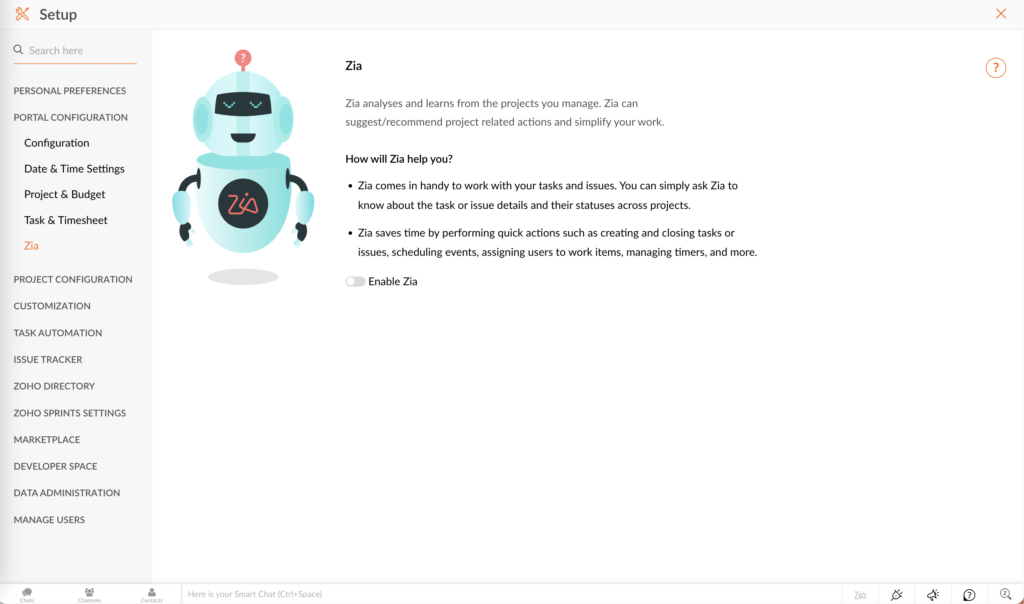
With a conversational interface, Zia helps to get answers to your questions about tasks, issues, and events in Zoho Projects quickly.
Zia can even suggest or recommend based on your project-related activities to keep you organized and productive.
For example, if you are busy and need to see what events are coming up you can simply ask Zia in a chat to “list my upcoming events. ” Then Zia will provide you with a list of all the upcoming events so you can stay informed and plan your schedule accordingly.
You can even ask Zia about specific tasks or issues, such as your active tasks, the status of a task, when a task is due, unassigned tasks, tasks that are late, user details, tasks within a task list, and many more to handle your projects conveniently.
Customer Support
Complete customer support by Zoho Projects is available to help you with any questions, concerns, or technical problems you might come across in the application.
You may reach out through any preferred method—email, live chat, phone support, or even a comprehensive knowledge base.
Zoho Projects support is said to offer you quick answers, relevant to your context, and helpful—dealing with your inquiries on time while offering effective solutions regarding problems you may go through.
Or you can tap into communities, forums, or even user groups where you know other users of Zoho Projects with whom you may communicate, share experiences, and learn.
Zoho Projects Pricing
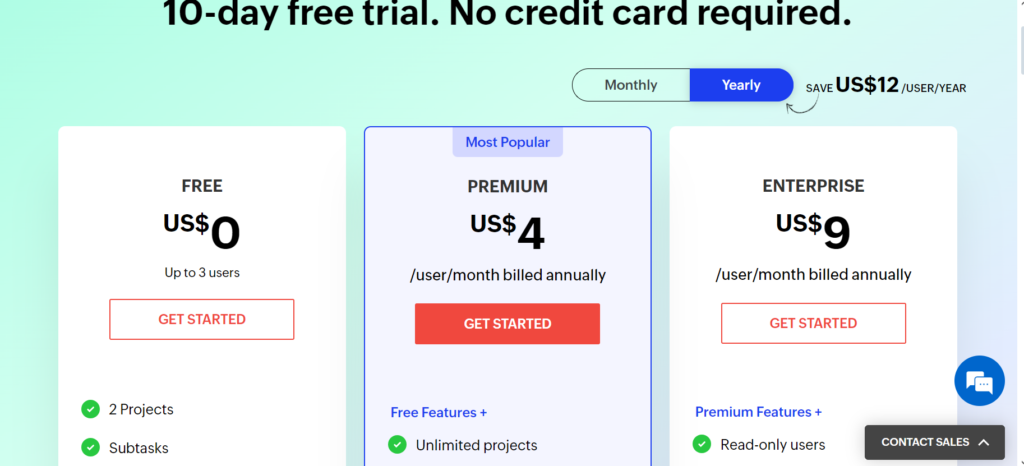
Zoho Projects Pricing Free Plan
- Cost: US$0
- User Limit: Up to 3 users
- Number of Projects: 2 Projects
- Features Included:
- Subtasks
- 5GB of storage space
Zoho Projects Most Popular: Premium Plan
- Cost: US$4 per user/month, billed annually
- Includes All Free Plan Features Plus:
- Unlimited projects
- Project templates
- Time tracking
- Blueprints
Zoho Projects Enterprise Plan
- Cost: US$9 per user/month, billed annually
- Includes All Premium Plan Features Plus:
- Read-only users
- Custom fields & statuses
- Custom roles & profiles
- Single Sign-On (SSO)
- Two-Factor Authentication (2FA)
Zoho Projects: Pros and Cons
Pros:
- Friendly Interface: Zoho Projects is easy to use and manage, no matter how much you know about any subject.
- All-in-One Feature Set: It has many features, such as task management, time tracking, Gantt charts, issue tracking, and reporting.
- Collaboration Tools: The following team collaboration features are available within the platform: chat, forums, document sharing, and comments, keeping you connected with the team.
- Customizability: You can customize the platform with custom fields, statuses, roles, and workflows to fit your project requirements.
- Integration Capabilities: Zoho Projects is well integrated with other Zoho apps and third-party tools, expanding its functionality and versatility in your project management.
- Mobile Accessibility: The mobile apps for iOS and Android allow you to be always productive on the go.
- Affordable Pricing: Competitive Pricing: It has competitive pricing with a free plan for small teams and affordable premium and enterprise plans for larger teams.
- AI Assistance: Use smart suggestions and quick responses from Zia AI to simplify your project management tasks.
Cons
- Learning Curve:
The extensive range of features might require a learning period for you to fully utilize the platform. - Limited Free Plan:
The free plan is limited in terms of the number of projects and users, which may not be sufficient if you have larger teams or more complex projects. - Advanced Features in Higher Plans:
Some advanced features like custom roles, SSO, and 2FA are only available in the higher-tier plans, which might be a drawback if you have a limited budget. - Integration Limitations:
While integration capabilities are strong, you might find limitations in the extent to which you can integrate with certain third-party tools.
Zoho Projects Alternatives
- Trello: Utilizes a card-based Kanban system, perfect for straightforward task management and visual project monitoring. Provides boards, lists, and cards for task organization.
- Asana: Offers task management, project timelines, custom fields, and workload management. Supports various project views like lists, boards, and timelines.
- Monday.com: Features customizable workflows, task management, timelines, and dashboards. Enables detailed project progress tracking and team collaboration. For more in-depth information on monday.com, please refer to the detailed blog post provided.
- Basecamp: Integrates task management, file sharing, real-time group chat, and project tracking in a user-friendly interface, focusing on simplicity.
Zoho Projects Review Conclusion
In conclusion, Zoho Projects is an easy-to-use project management tool that has all the features needed to manage projects effectively.
It comes with customizable workflows, collaboration tools, and great integration capabilities—all at affordable pricing plans—making it the perfect fit for teams of any size.
With AI assistance from Zia, Zoho Projects is most likely one of the most versatile solutions for organizing and executing projects efficiently.
Frequently Asked Questions About Zoho Projects
What features does Zoho Projects offer?
Zoho Projects offers features such as task management, Gantt charts, time tracking, collaboration tools, document sharing, and customizable workflows.
Is Zoho Projects suitable for my team?
Zoho Projects is suitable for teams of all sizes and industries, from small businesses to large enterprises. It offers flexible pricing plans and customizable features to meet the needs of different teams.
Can I integrate Zoho Projects with other tools?
Zoho Projects integrates with a variety of third-party tools and services, including Zoho CRM, Google Drive, Dropbox, Slack, and more.
Is there a mobile app for Zoho Projects?
Zoho Projects has mobile apps available for both iOS and Android devices, allowing you to manage your projects on the go.
How does Zoho Projects handle security and data privacy?
Zoho Projects follows industry-standard security practices and protocols to protect your data. It offers features like role-based access control, encryption, and regular security audits to ensure data privacy and compliance.
Can I try Zoho Projects before purchasing?
Zoho Projects offers a free plan with limited features, allowing you to try out the software before deciding to upgrade to a paid plan.
How do I get support for Zoho Projects?
Zoho Projects provides various support options, including email support, live chat, phone support, and an extensive knowledge base with tutorials and FAQs.